How to Find Recently Upgraded Gold-Rated Funds
How to search for funds whose Morningstar Analyst Ratings were recently upgraded to Gold.

More than 28,000 share classes of U.S-domiciled open-end and exchange-traded funds are available in Morningstar Direct.
If you’re looking for the best funds, where do you start in this ocean of investment strategies? One way is to look for funds that were recently upgraded to Morningstar Analyst Ratings of Gold and therefore could be worth a closer look.
Morningstar’s manager research team awards Gold ratings to its highest-conviction calls, or funds that analysts think have a high probability of beating their relative peers and benchmarks on a risk-adjusted basis over the long term.
While falling fees or an increase in the risk-adjusted return potential of a fund category can boost a strategy's Analyst Rating, an upgrade to Gold usually means manager research's opinion of the fund's people, process, parent, or some combination of the three has increased.
Here’s how to find those recently upgraded to Gold.
1. Create a New Advanced Search
On the Direct home screen, click New in the top left-hand corner. Select Advanced Search. From there, you can choose exchange-traded funds, open-end funds, or funds (which combine the former and latter and would be best for investors who are vehicle-agnostic).
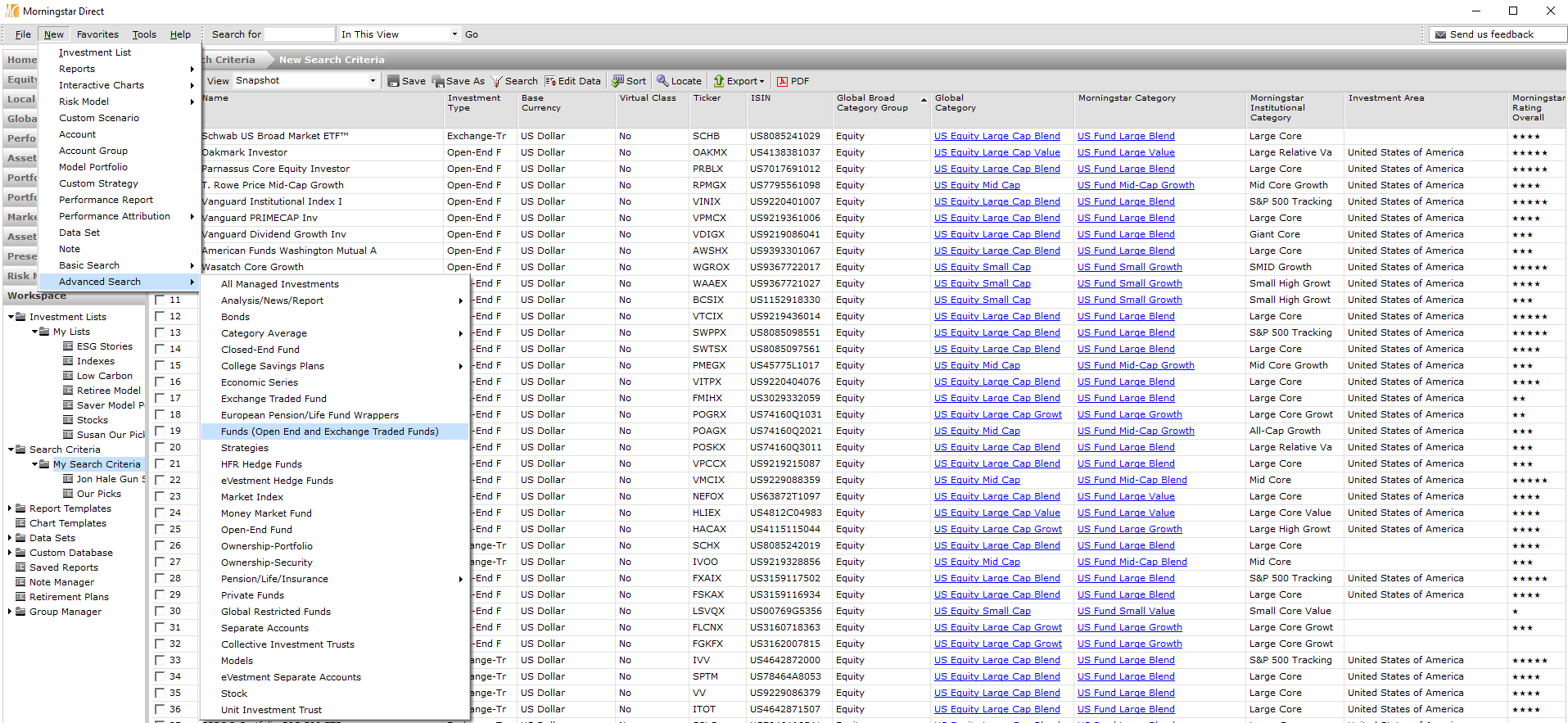
2. Select Search Criteria In the new pop-up, select Click Here to start a new search. Choose Domicile as your first criterion and make the value United States. This looks for only U.S.-domiciled funds. For the next criterion, select Oldest Share Class, and make the value "Yes." This narrows your search, so you're not overwhelmed with multiple share classes of the same investment strategy. Choose Morningstar Analyst Rating as your next criterion, and make the value Gold. The below screenshot shows all three criteria. Click Run Search to see how many results you'll get, and click OK.
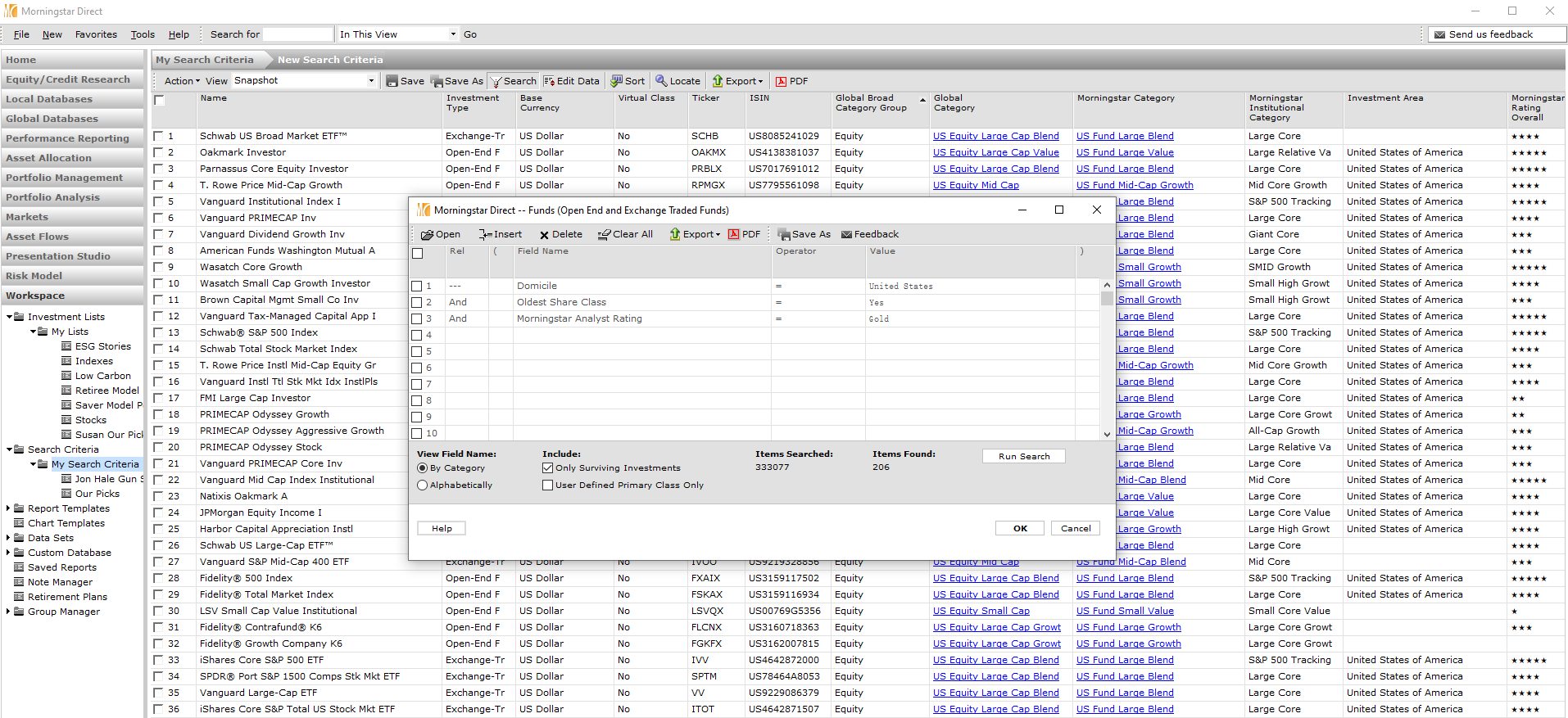
3. Edit the Data Set To see which funds have been recently upgraded to Gold, first, you need to edit the data set--the columns that appear in the above screenshot. The Edit Data button is in the top toolbar. In the new pop-up, click Remove All under the selected data points dropdown. From there, click the Name Containing button at the top to type in a new data point. Search for Morningstar Analyst Rating. You'll notice there are two results for Morningstar Analyst Rating. You want the first option--a time series that shows how the Analyst Rating has changed over time. The second option is the current Analyst Rating, but you won't need this because you'll customize the historical time frame in the next step.
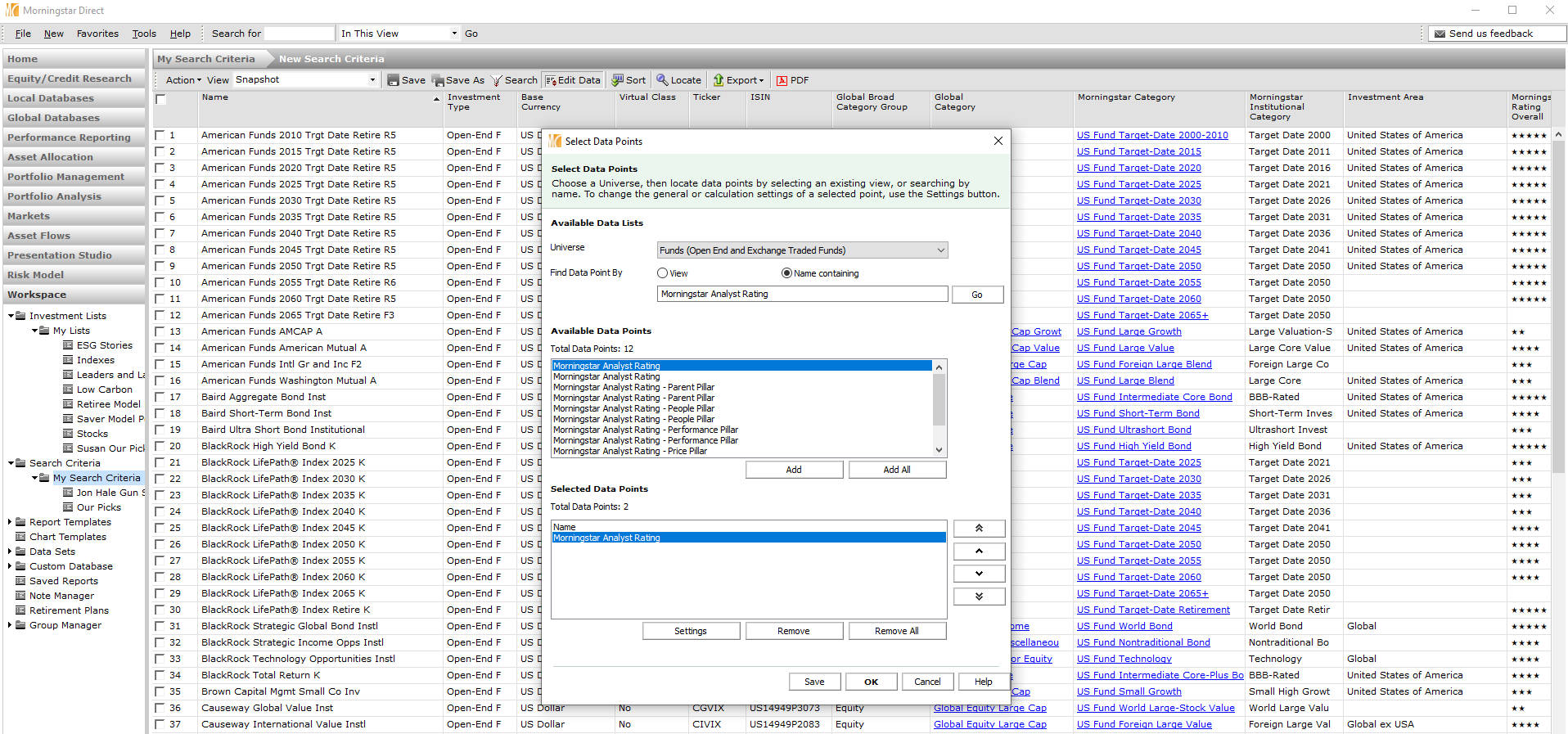
4. Customize the Data Point If you click OK on the current window, you'll see a lengthy history of Morningstar Analyst Ratings--going back two years monthly. To make the view a little less overwhelming, you can customize the data point. In the selected data points dropdown, click on Morningstar Analyst Rating and click the Settings button at the bottom of the pop-up. Select the Calculation tab in the new pop-up. To see changes over the last two months, you can choose 12/01/2021 as the start date and 1/31/2022 as the end date. Click OK in the Calculation tab and select data points window to see the results.
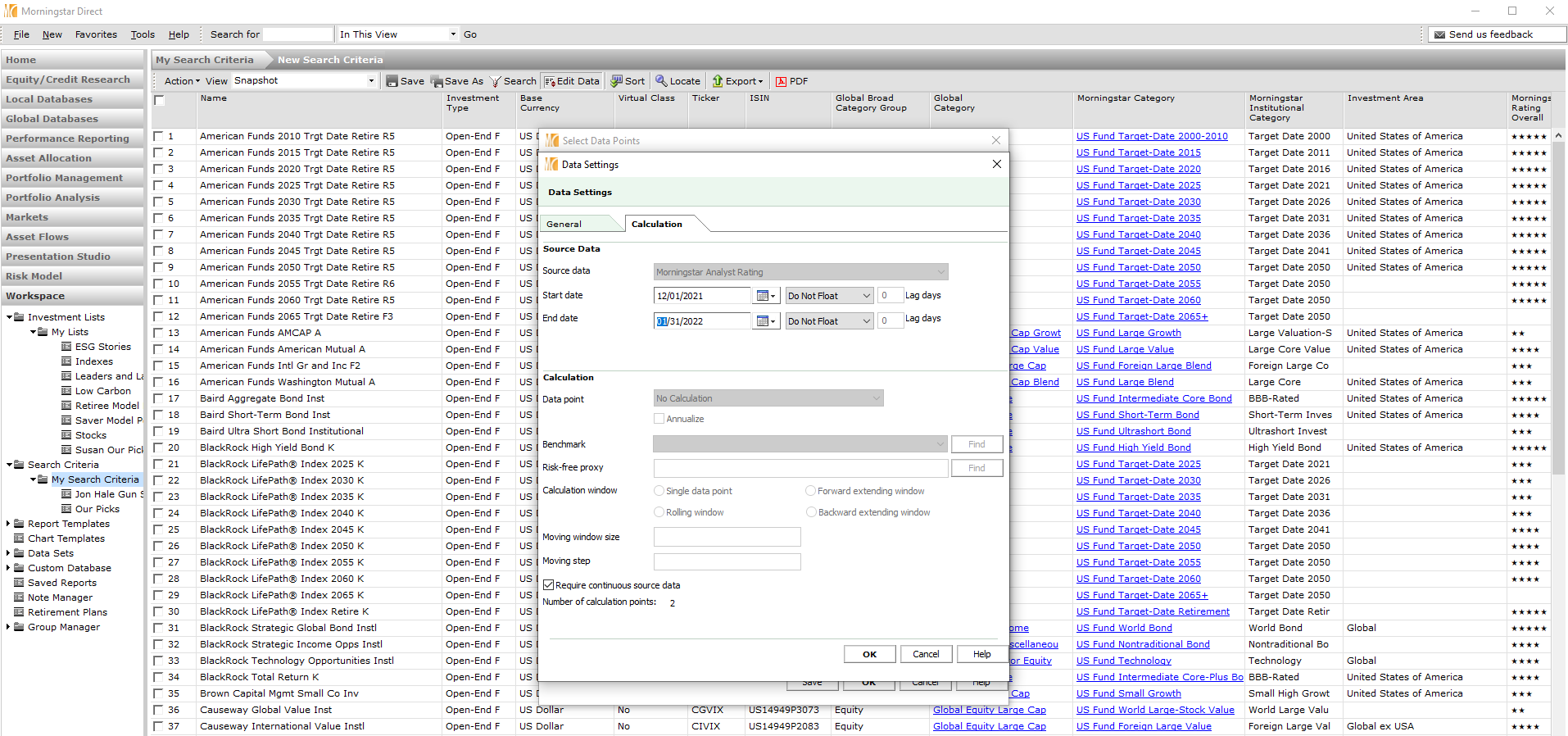
5. Sort the Historical Analyst Rating Column After customizing the Morningstar Analyst Rating data point, your search will create two columns: one for the rating as of 12/31/2021 and another as of 1/31/2022. Any difference between these two represents an upgrade. To see any differences, double-click the historical Analyst Rating column, which is the left one as of 12/31/2021. You might have to double-click twice to see funds that were previously Bronze or Silver at the top of the screen. The below screenshot shows 13 funds that were upgraded to Morningstar Analyst Ratings of Gold from December to January. IShares MSCI ACWI ETF (ACWI) went to Gold from Bronze, and the cheapest share classes of American Funds Target Date Retirement Series were upgraded to Gold from Silver.
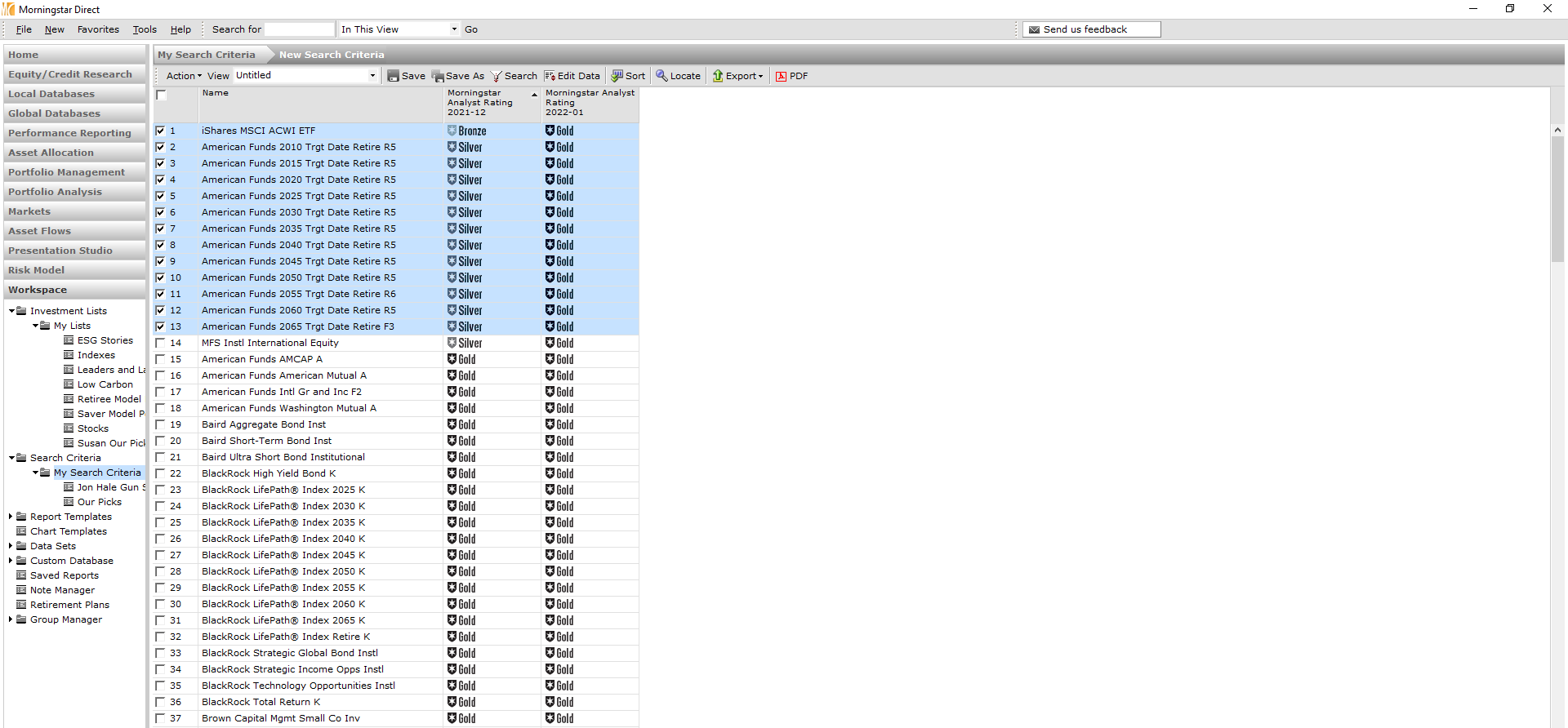
6. Double-Click on a Fund To see why the fund was upgraded or to get more information about a fund on this list, you can double-click it to view the Morningstar Report. This will give you a basic overview of the fund, what our analysts think of it, and how it has performed against its benchmark. You can also explore other tabs in the Morningstar Report to learn more about the fund.
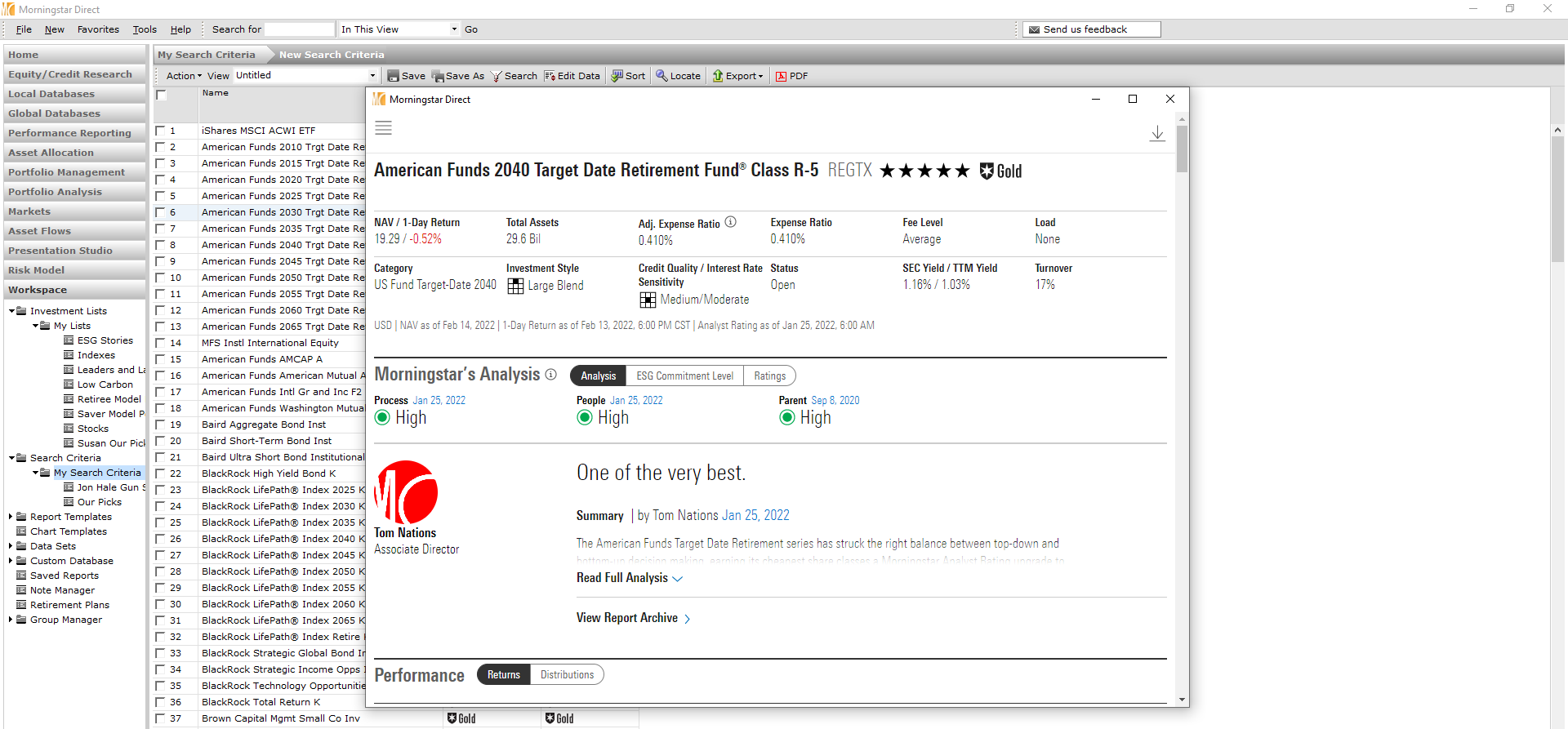

/s3.amazonaws.com/arc-authors/morningstar/8b2c64db-28cb-4cb4-8b53-a0d4bc03a925.jpg)
/cloudfront-us-east-1.images.arcpublishing.com/morningstar/BNHBFLSEHBBGBEEQAWGAG6FHLQ.png)
/d10o6nnig0wrdw.cloudfront.net/05-02-2024/t_60269a175acd4eab92f9c4856587bd74_name_file_960x540_1600_v4_.jpg)
/cloudfront-us-east-1.images.arcpublishing.com/morningstar/5WSHPTEQ6BADZPVPXVVDYIKL5M.png)
:quality(80)/s3.amazonaws.com/arc-authors/morningstar/8b2c64db-28cb-4cb4-8b53-a0d4bc03a925.jpg)