Create a screen
Learn how to create screens in Screener and choose between pre-defined screens or custom views.
1. Navigate to Screener.
Select Screener from the Tools drop-down in the top or left-hand navigation.
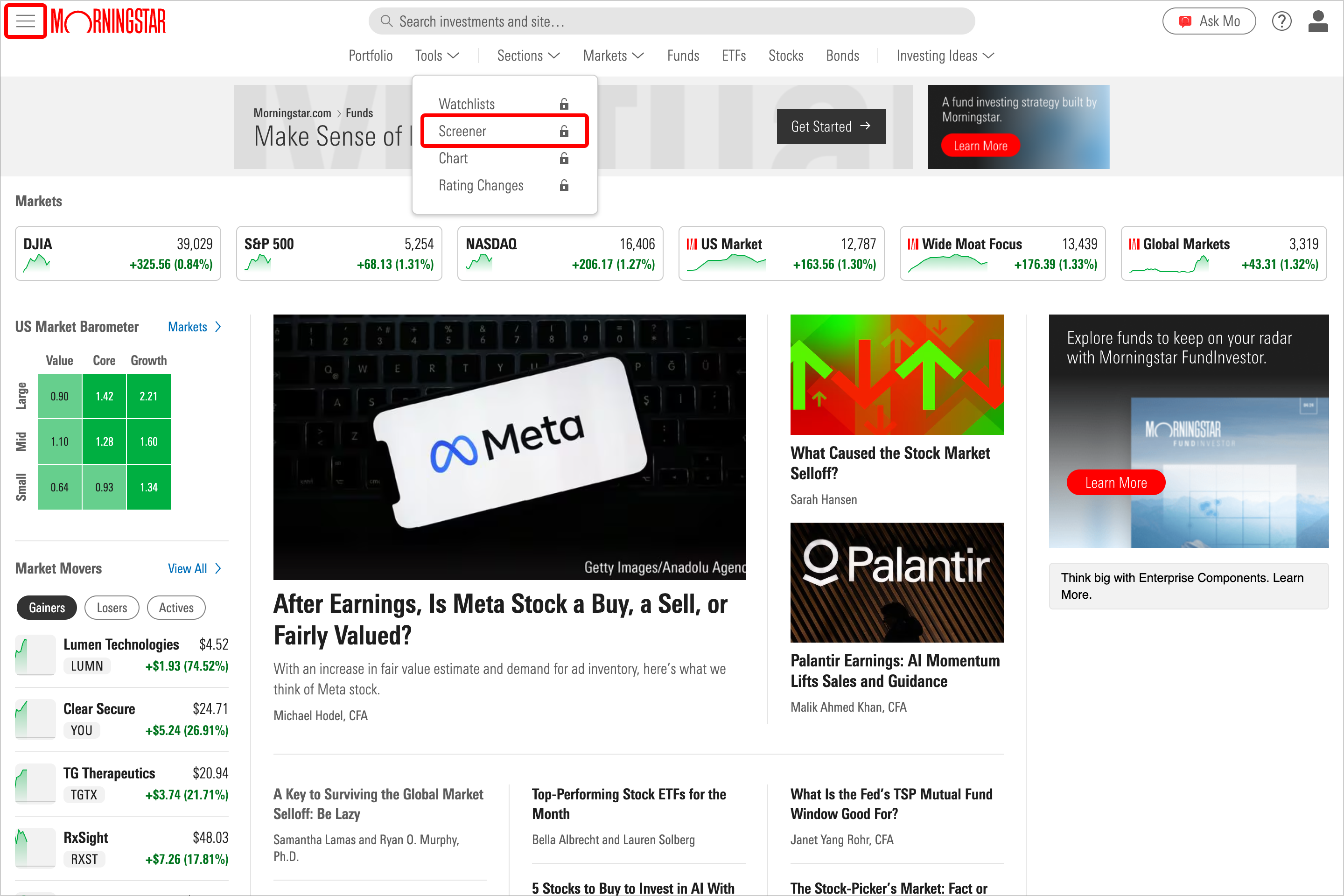
2. Then choose the scenario that matches your experience:
If you haven’t made a screen before, select New Screen.
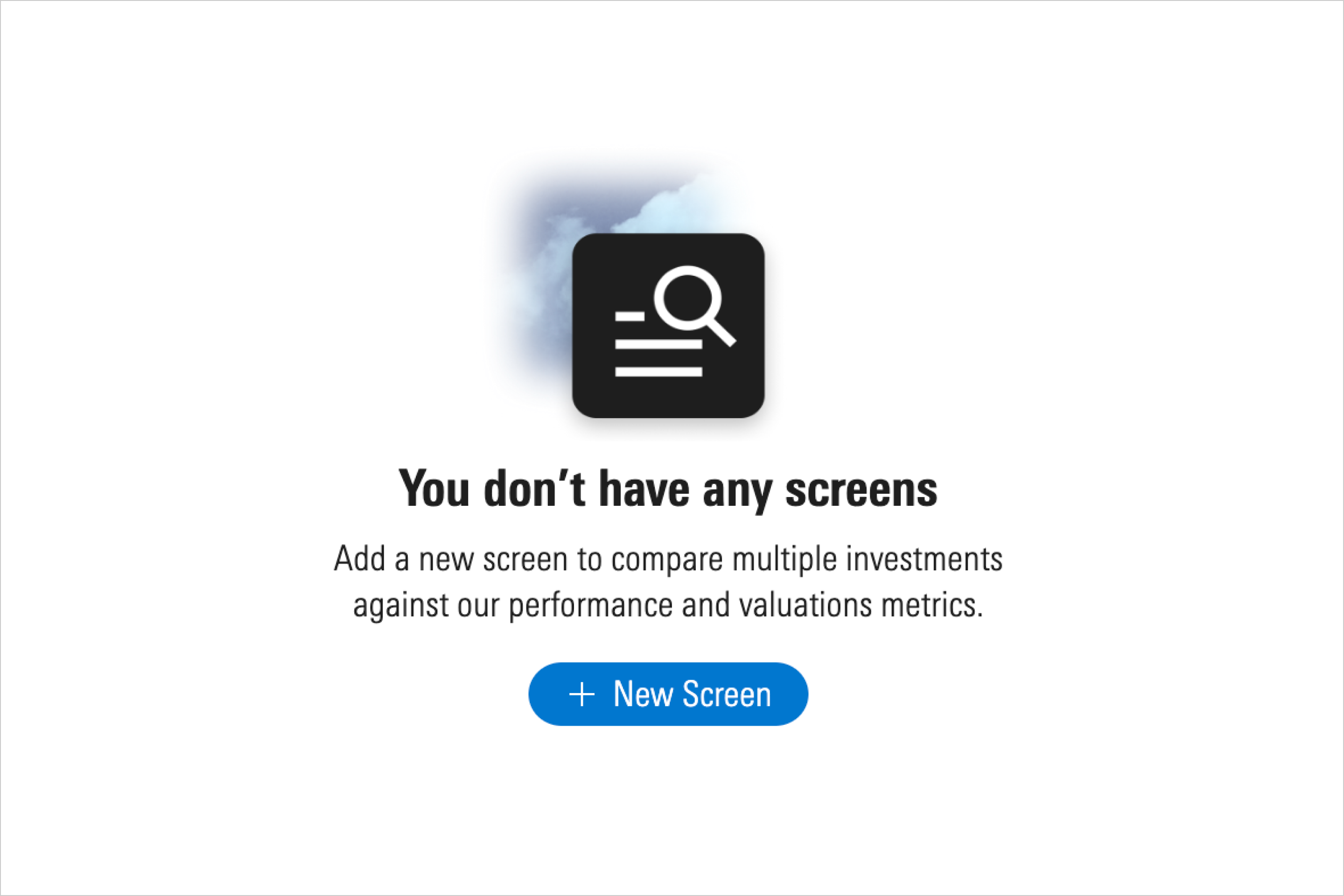
If you’re adding a new screen, choose Create Screen.
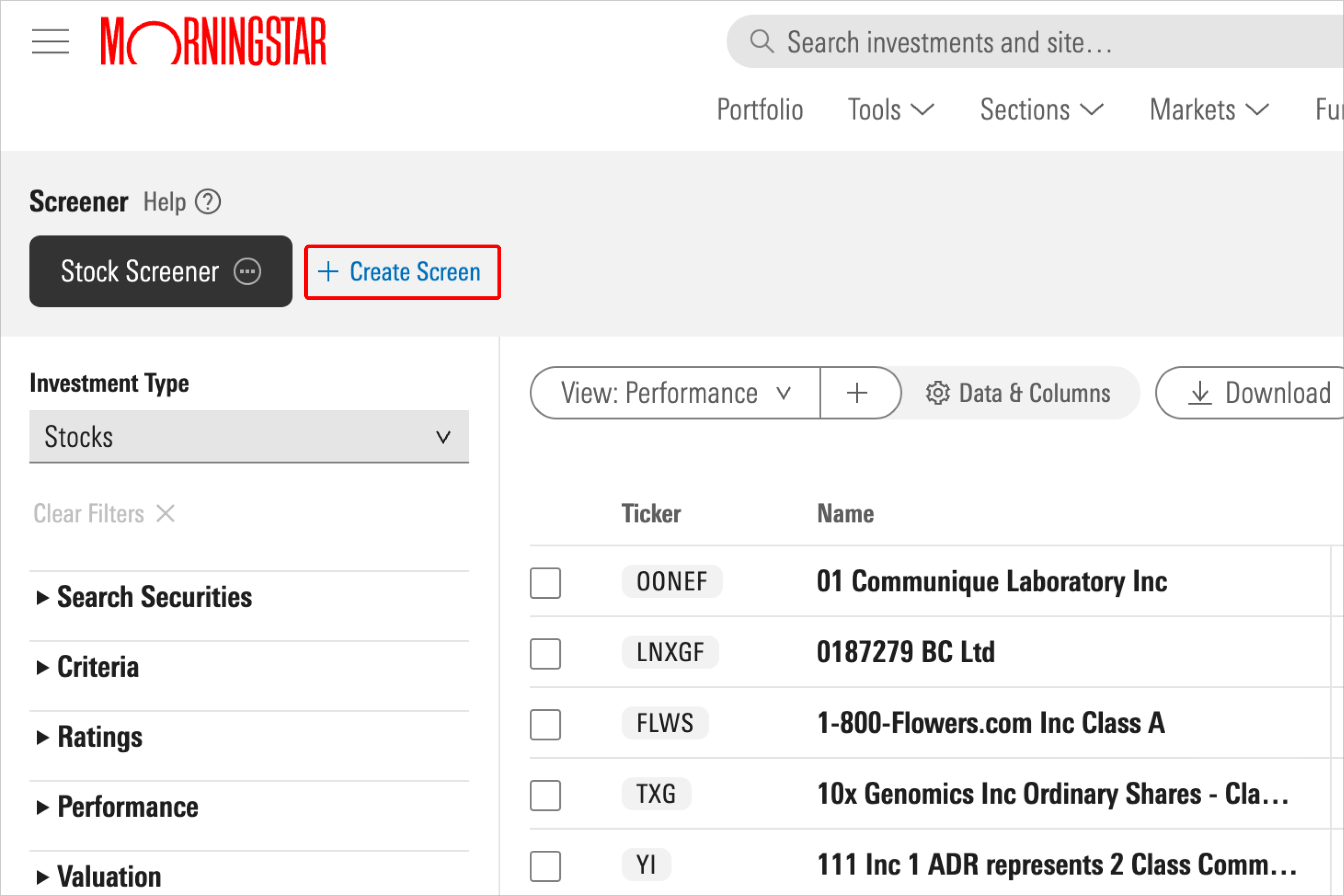
3. Select an investment type.
Select an investment type (mutual funds, stocks, or ETFs) from the Investment Type drop-down menu. You’ll see the available data points differ based on which investment type you choose.
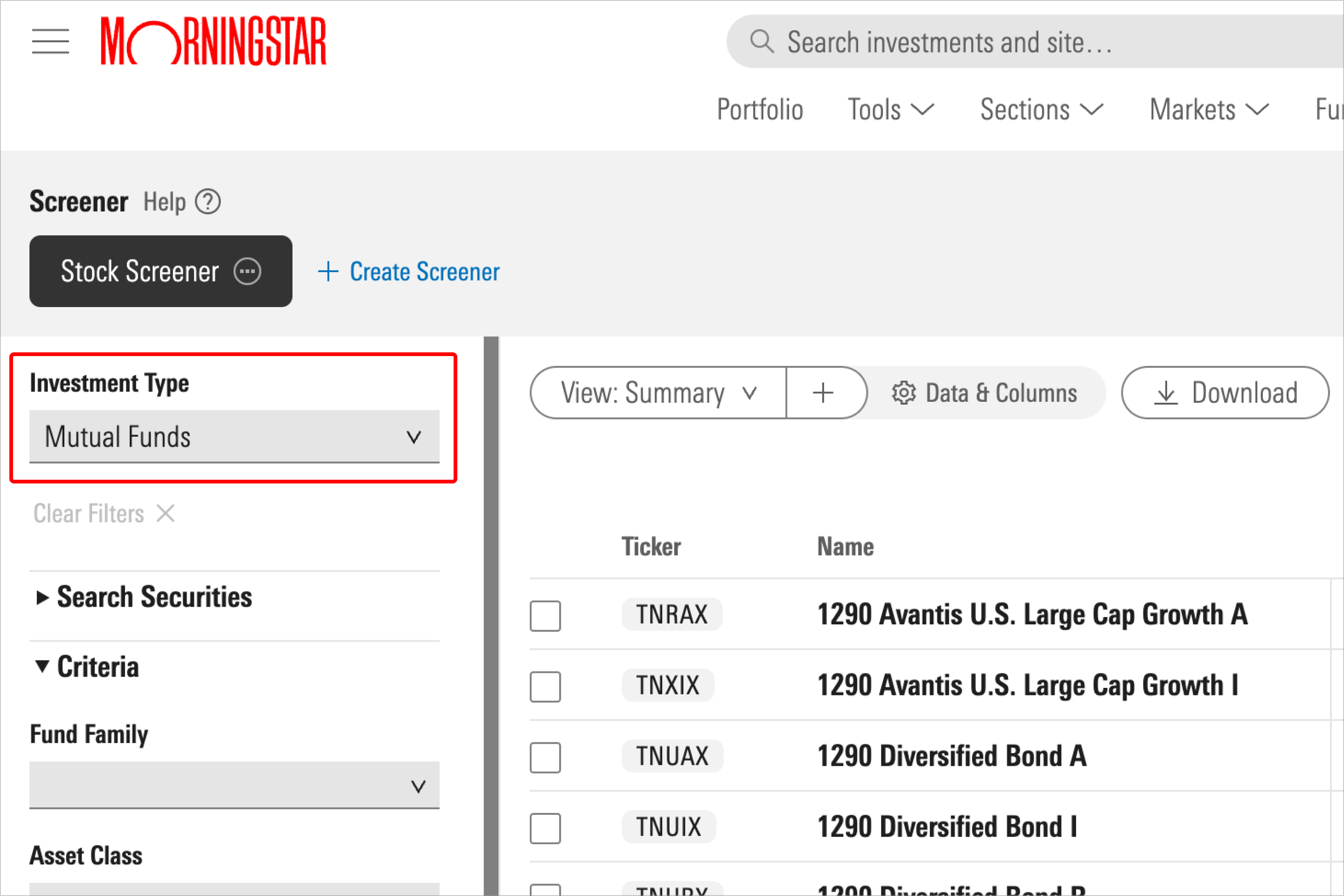
4. Choose a view.
From here, you’re ready to choose one of Morningstar’s pre-defined views, or create your own custom view with the criteria that matter most to you.
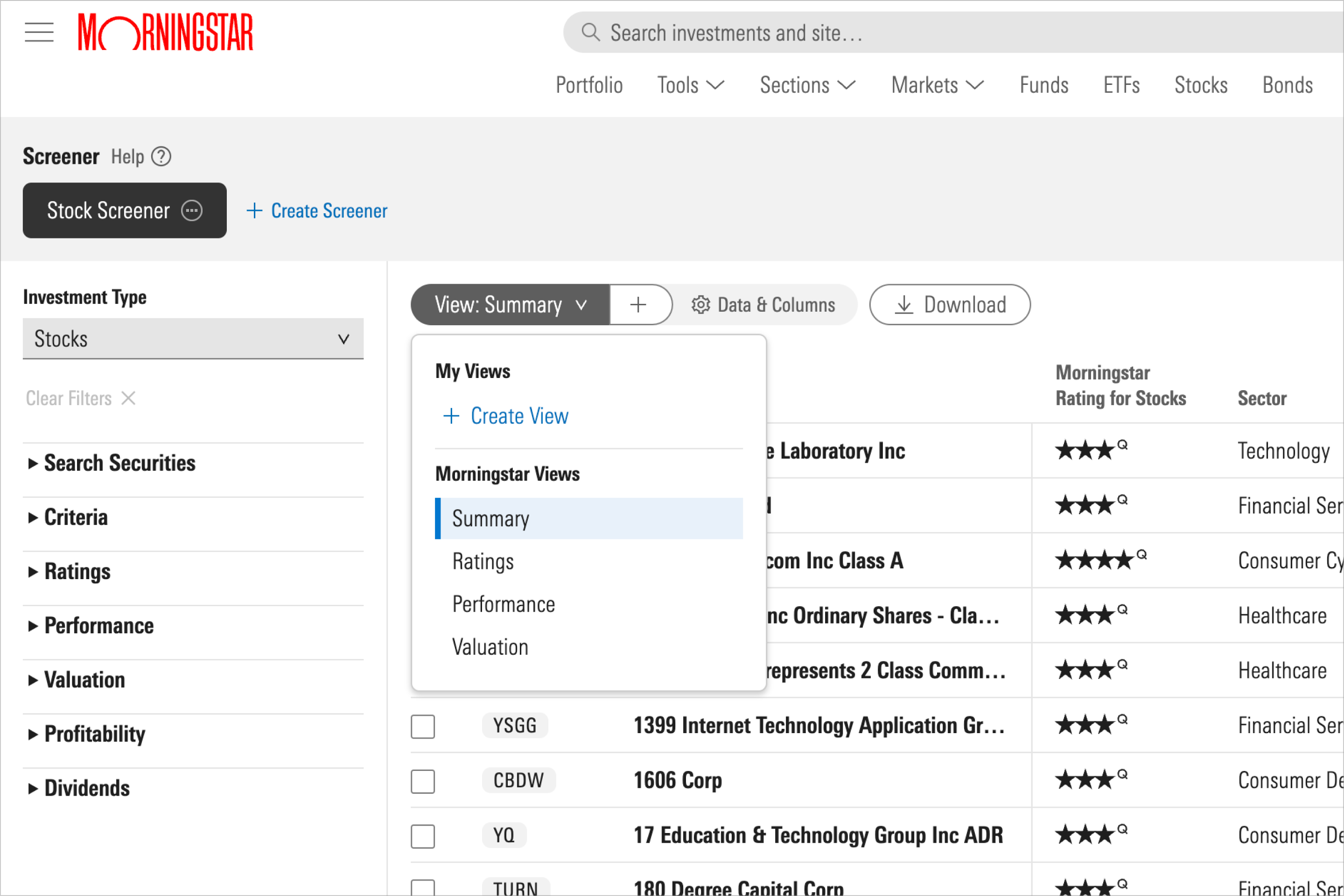
5. Export your selections.
When you're content with your selections, you can add your screened securities to a watchlist for further monitoring.

