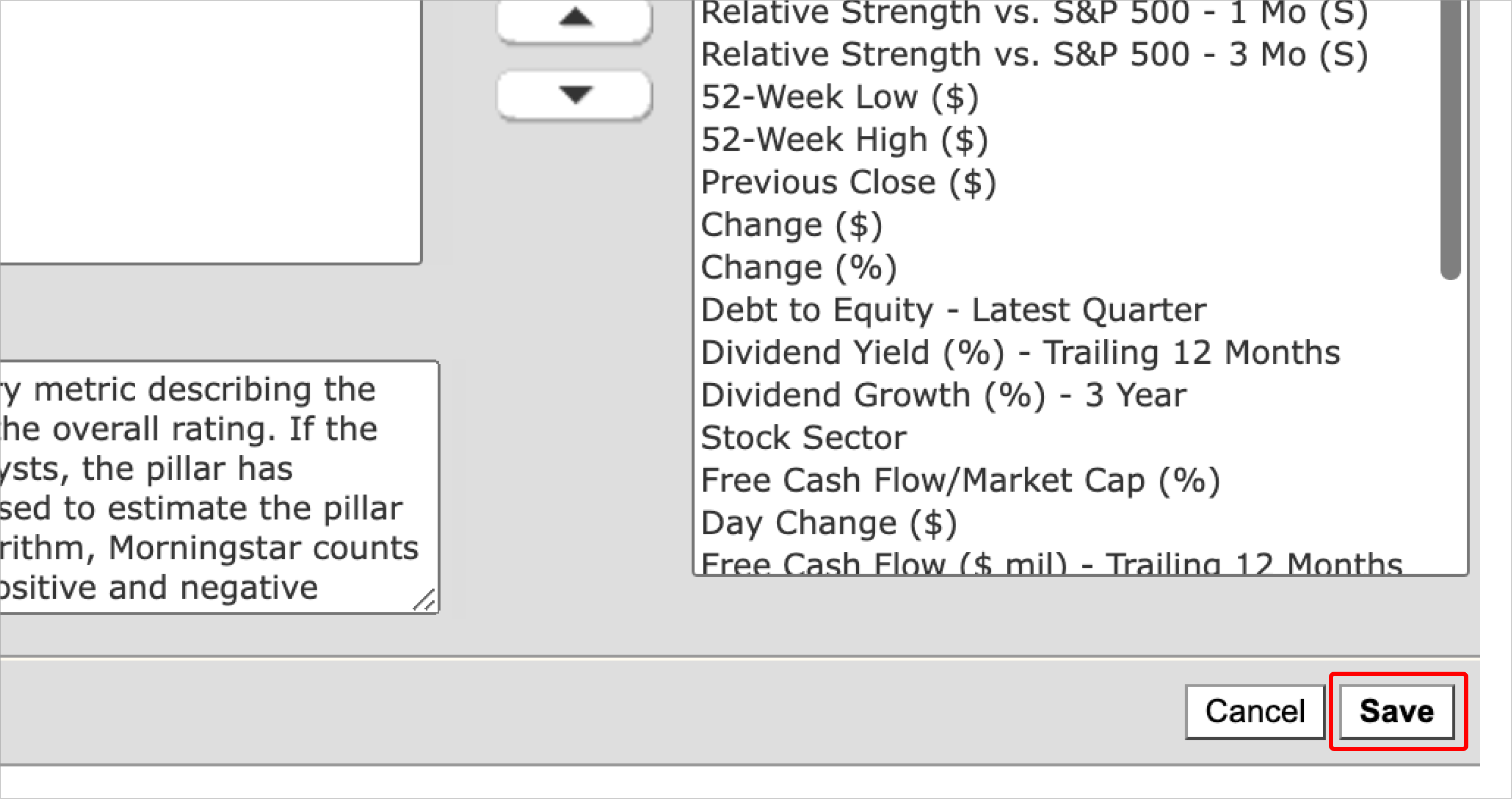Create custom views in Portfolio Manager
Create custom views in Portfolio Manager.
1. Select My View and choose the view you’d like to update.
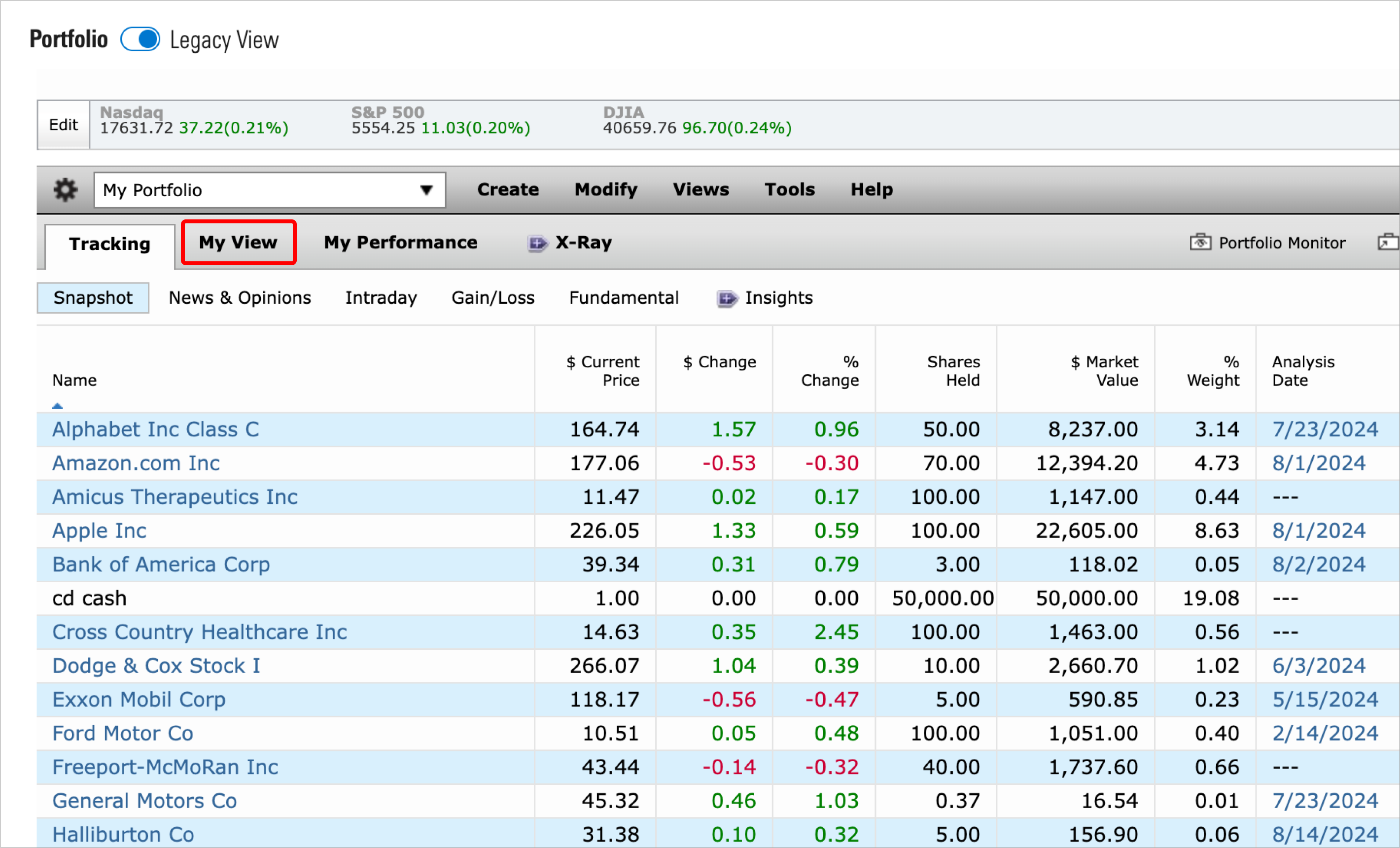
You can update My View 1 through My View 4.
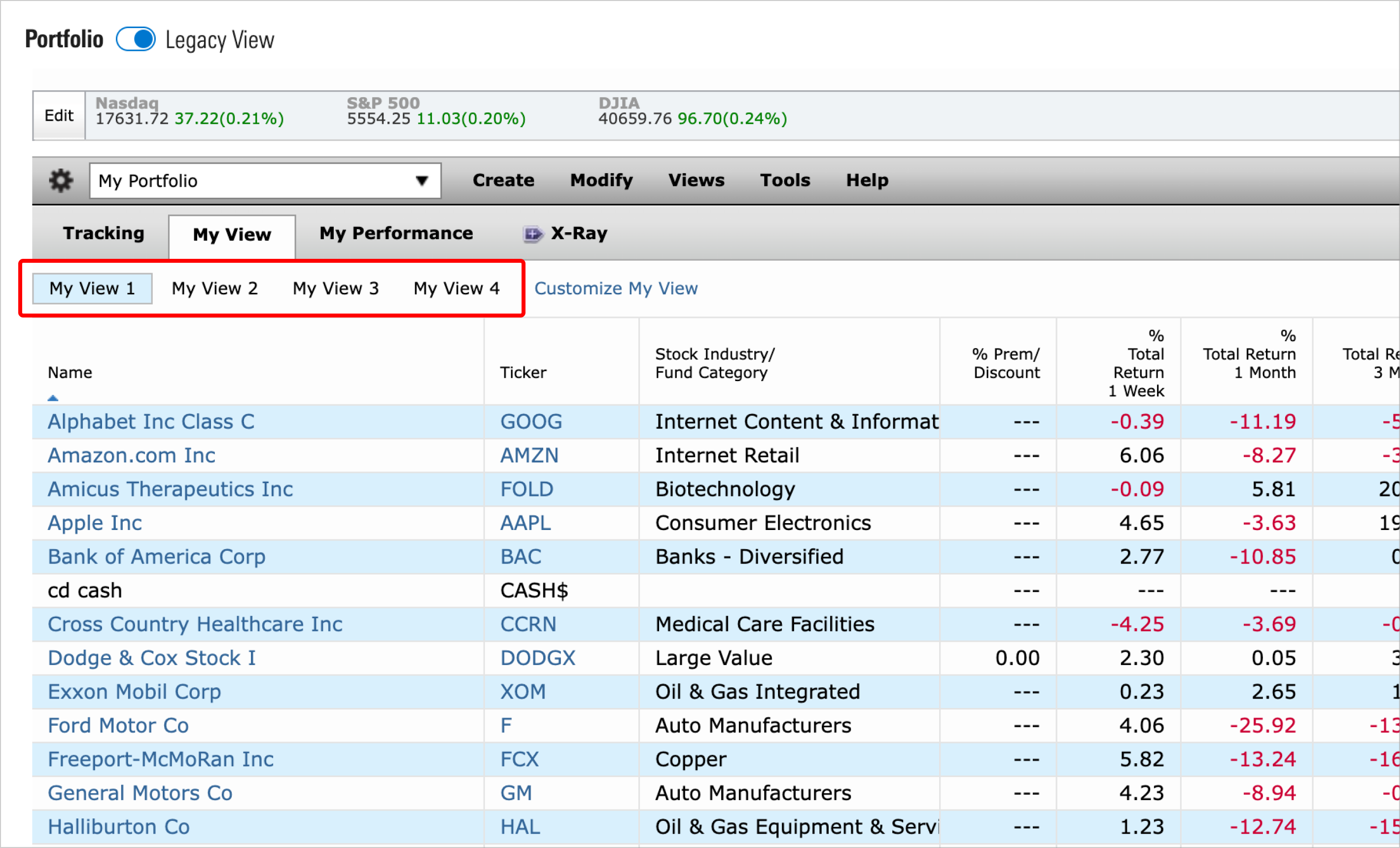
2. Select Customize My View.
You’ll then be able to remove or add data points to your view.
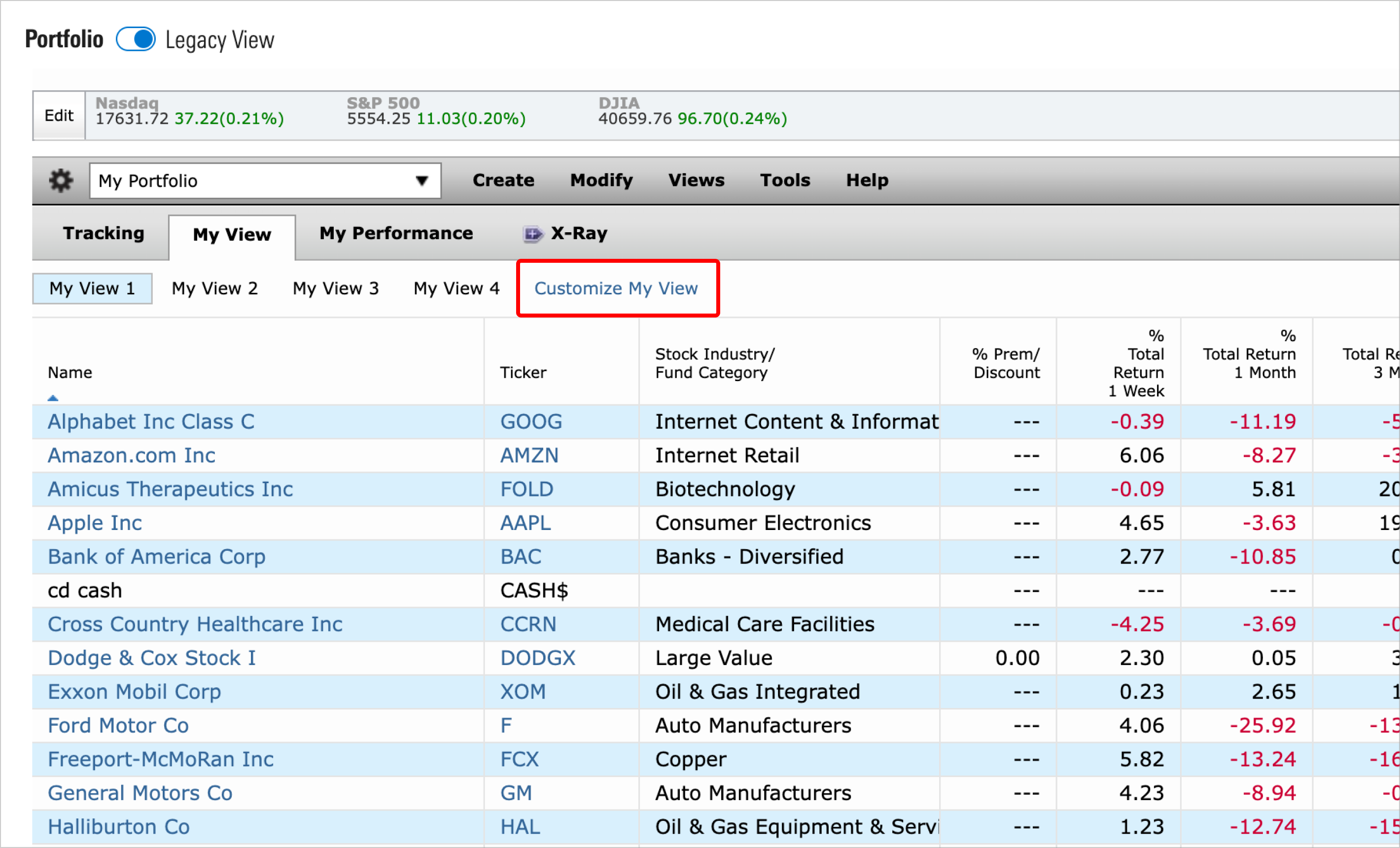
3. Add data points.
To add a data point to your view, select it in the left column and choose Add; this will move that data point to the right column. Data points listed in the right column will appear in My View.
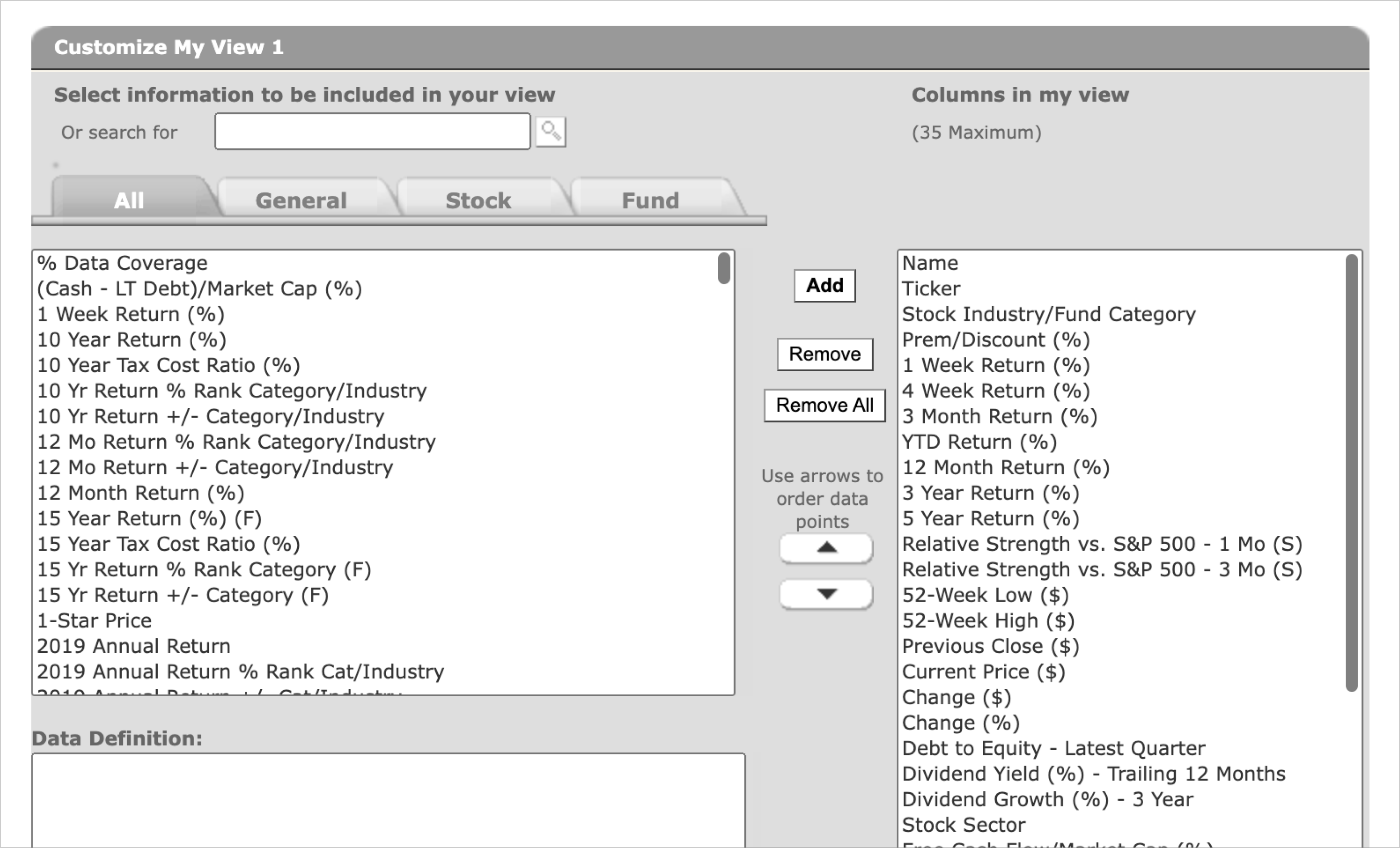
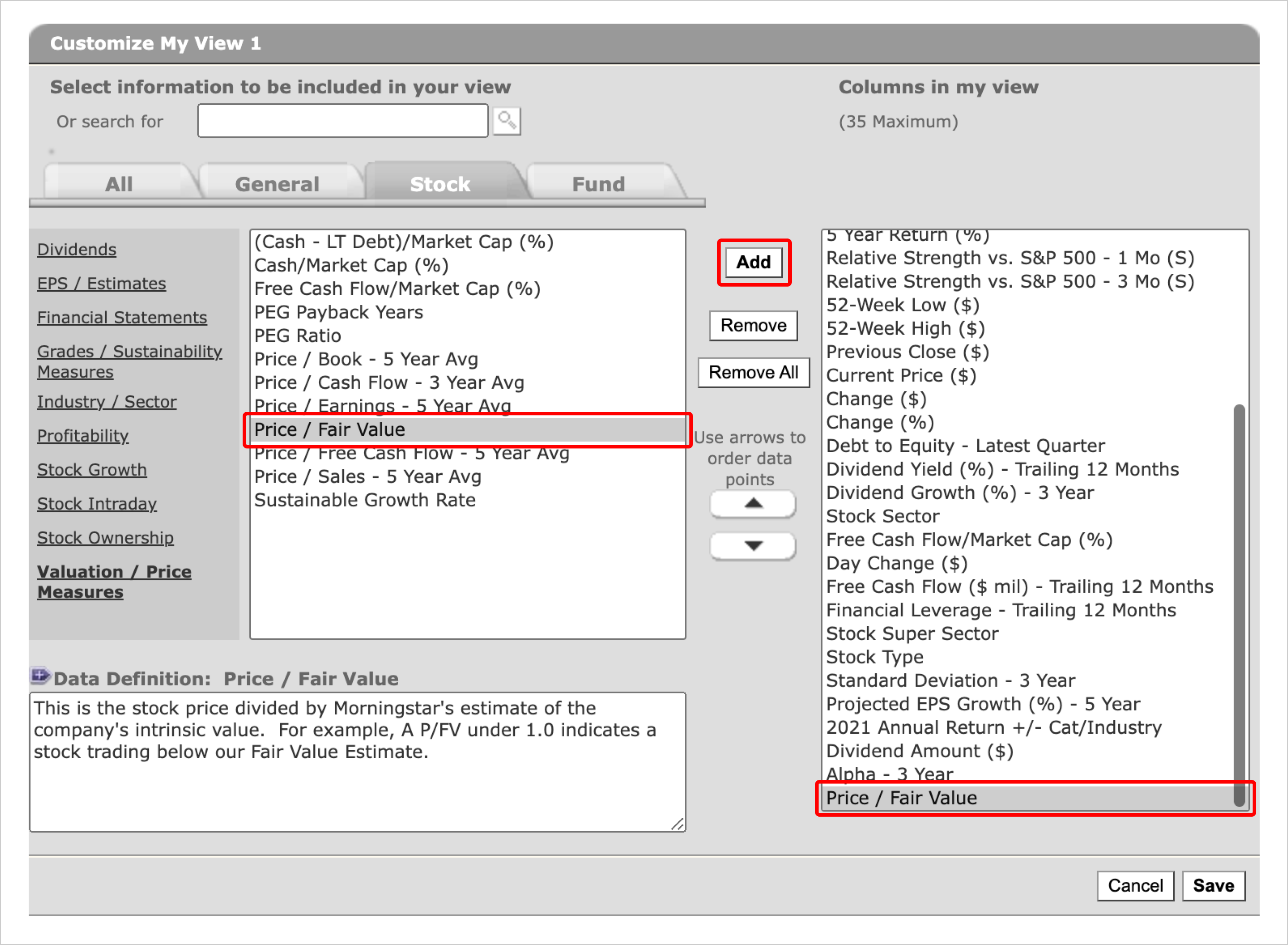
To remove a data point from the right column, select it and choose Remove.
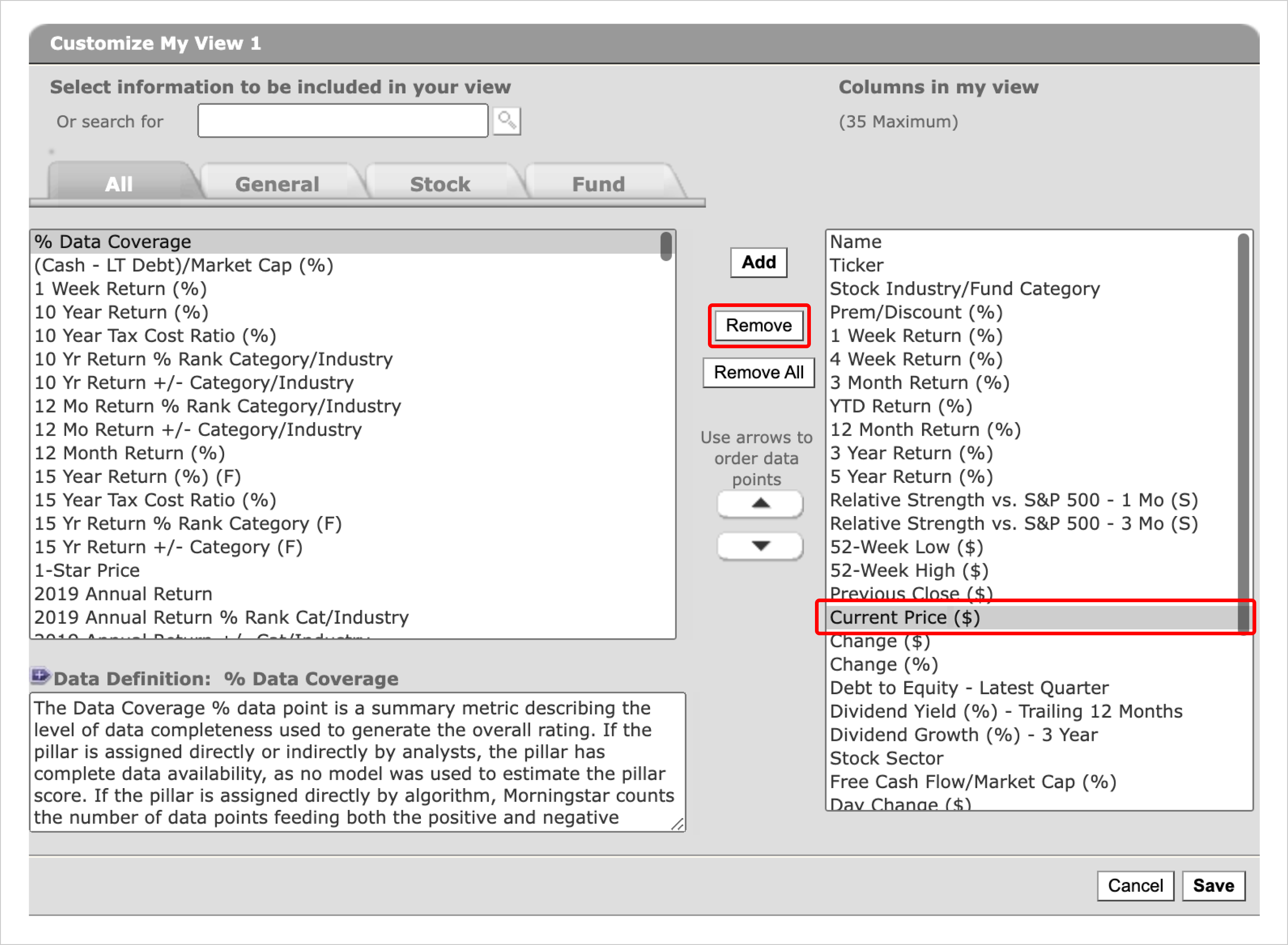
4. Select Save.