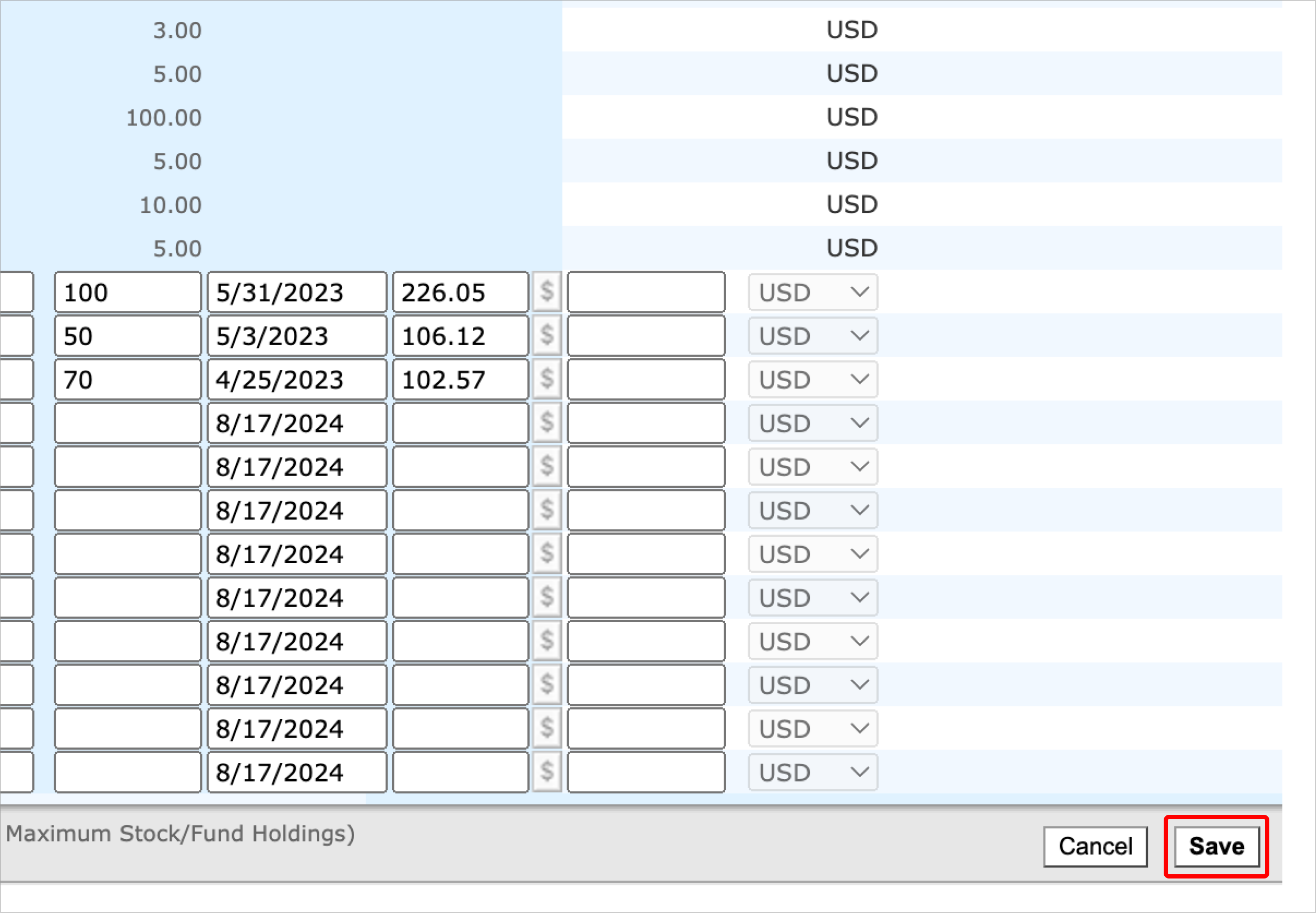Add holdings to Portfolio Manager
Add securities to your portfolio using Portfolio Manager.
Note: Any portfolios you’ve created using Portfolio Manager, as well as any updates you’ve made to them, will be mirrored in Investor. If you update these portfolios in Investor, those changes will be mirrored in Portfolio Manager, as well. Brokerage or financial accounts you link in Investor will not appear in Portfolio Manager.
1. Select your portfolio.
Click on the drop-down menu in the main Portfolio Manager toolbar to pick the portfolio you wish to modify.
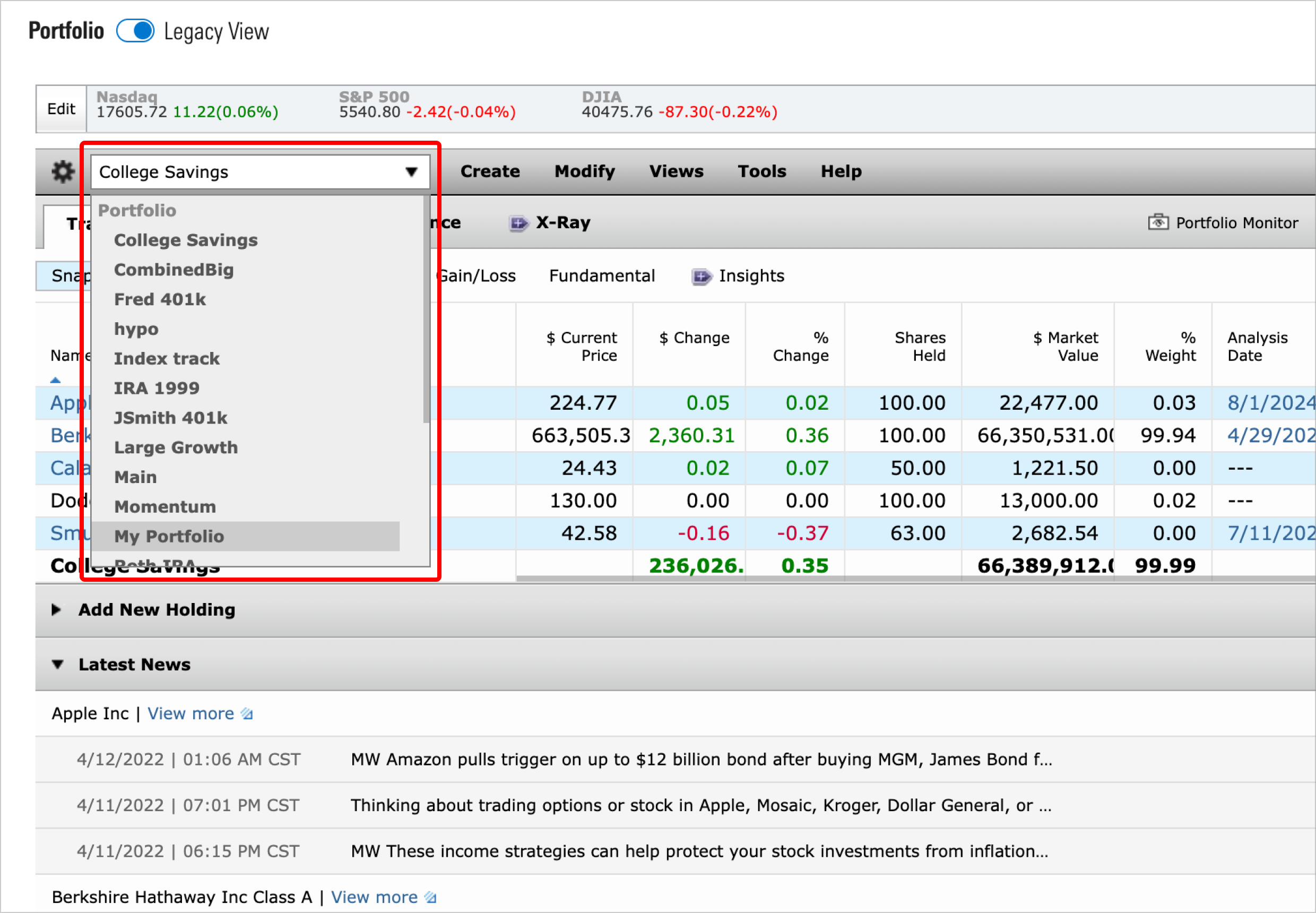
2. Select Add Holding(s) from the Modify drop-down menu.
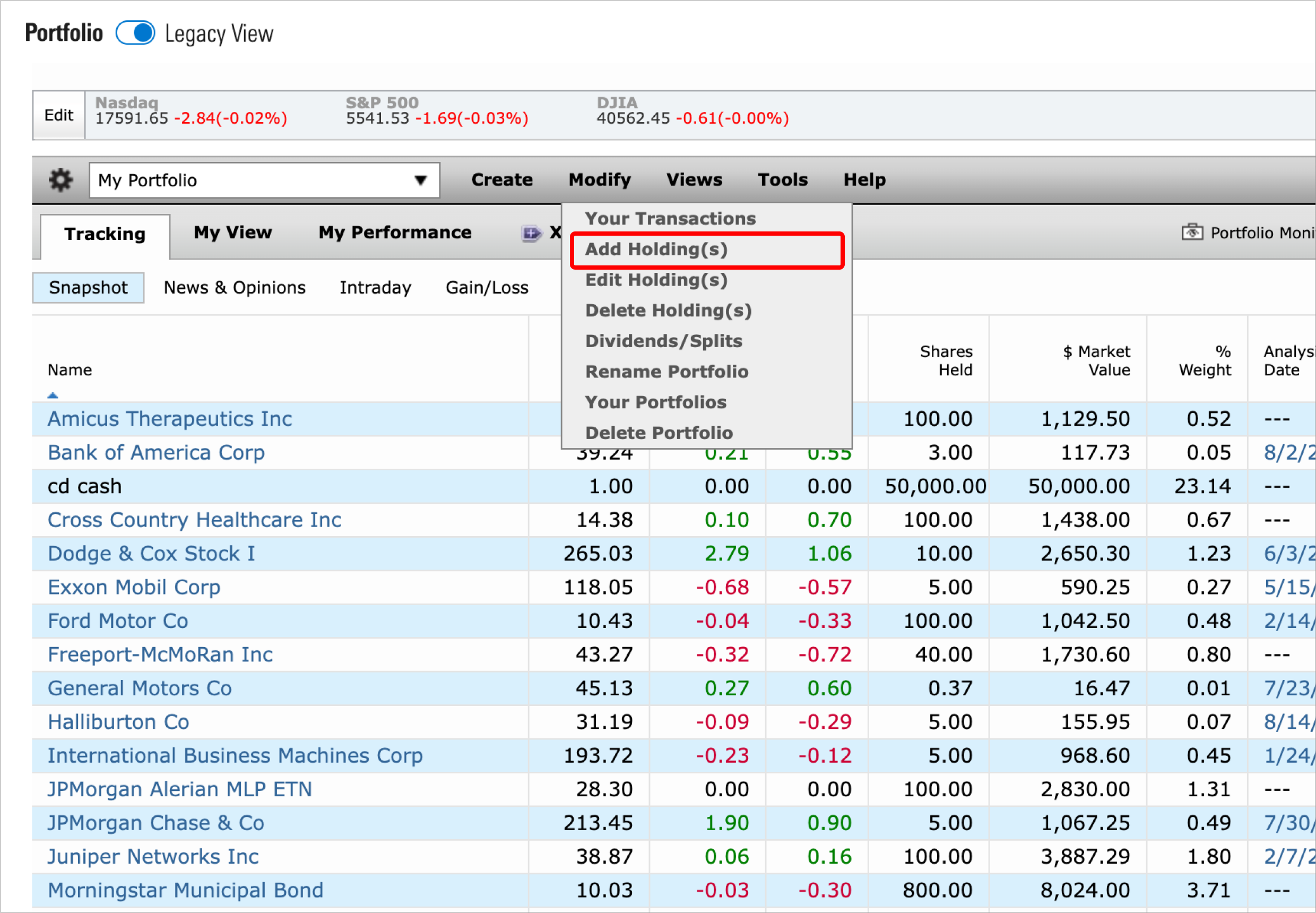
Then fill in all required fields: holding name or ticker, number of shares, purchase date, and purchase price. You may also enter commission and currency type, but they are not required.
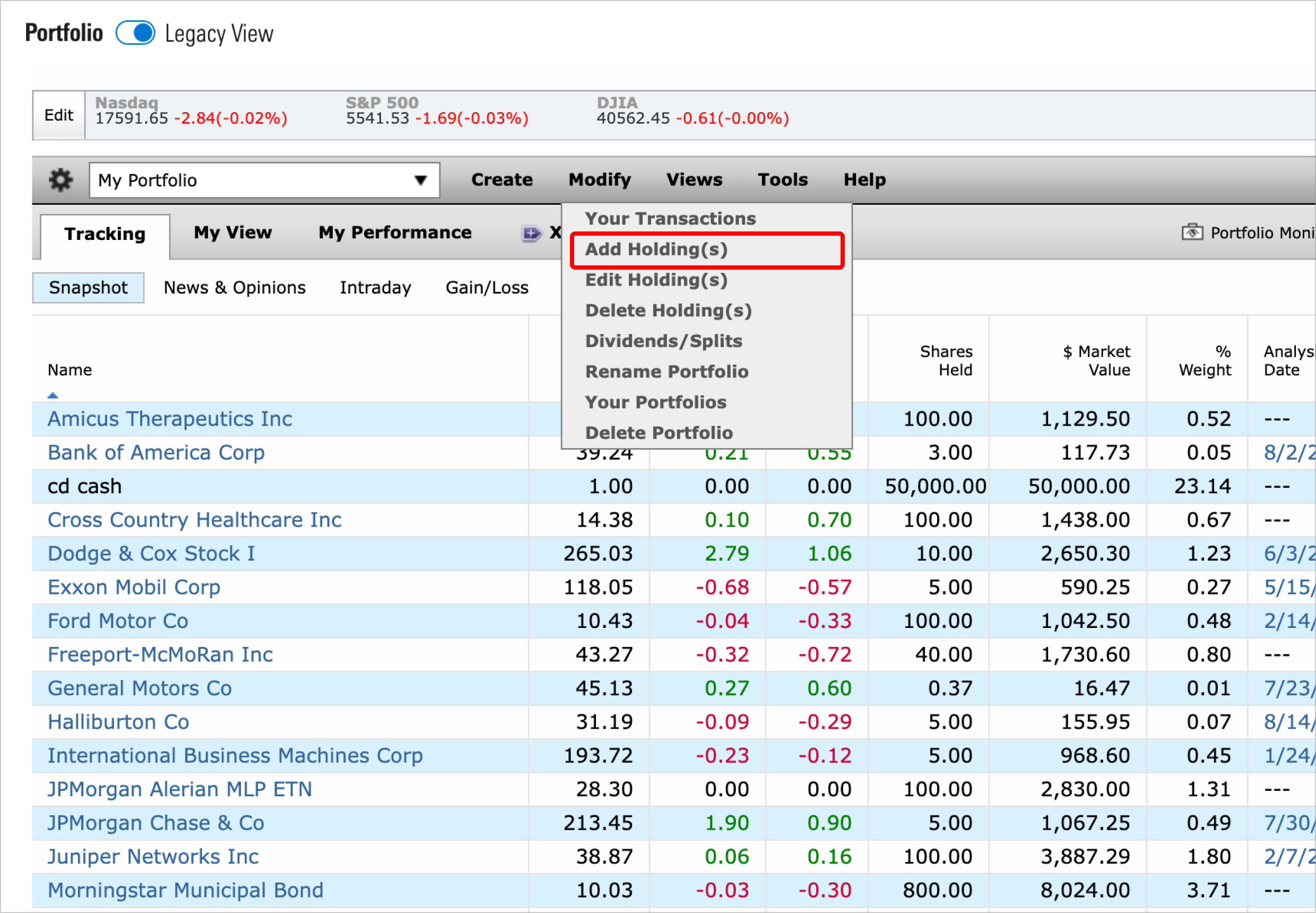
3. Pick a security type.
Choose from the Stock/Fund, Bond, or Cash tabs.
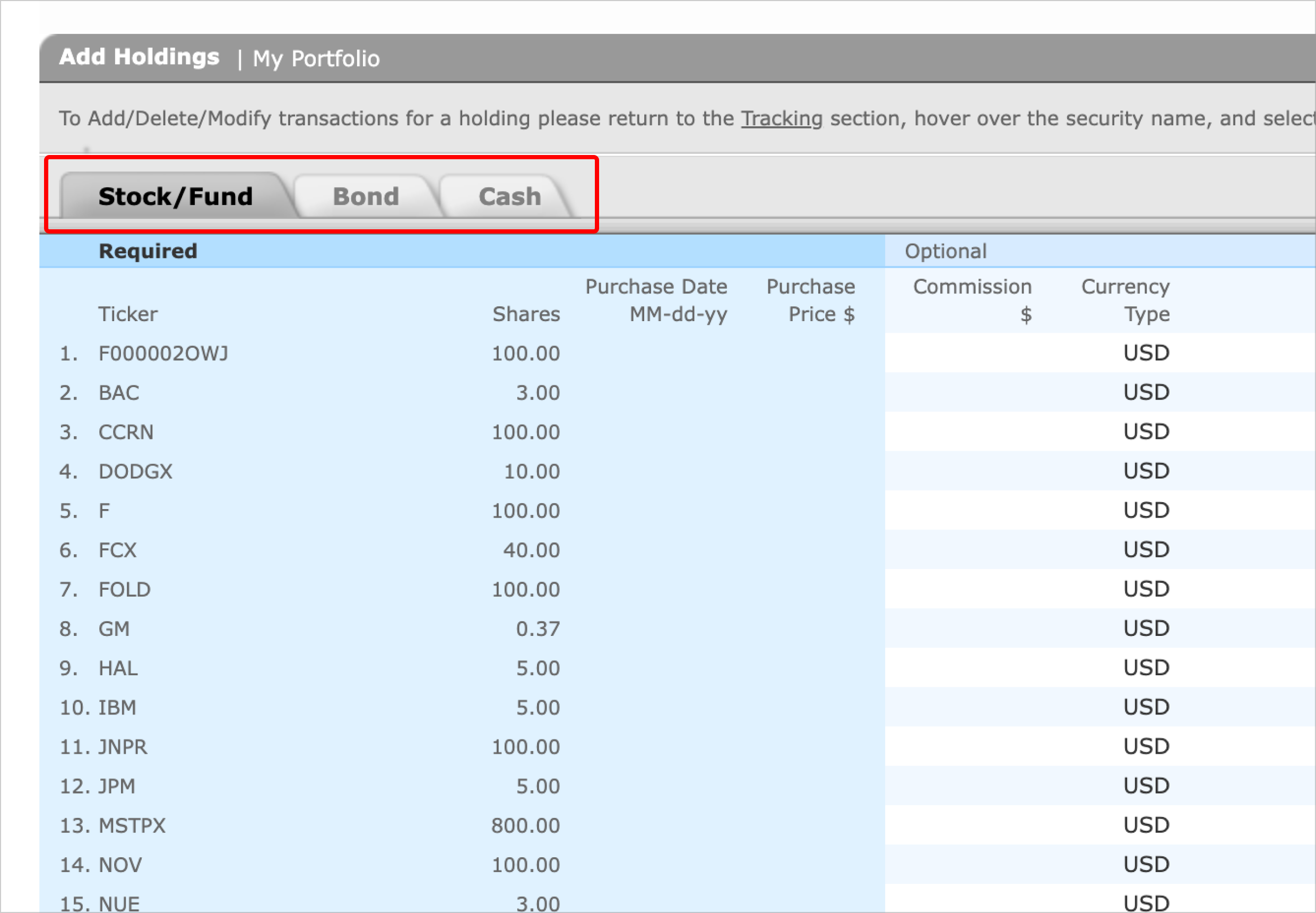
4. Select Save.